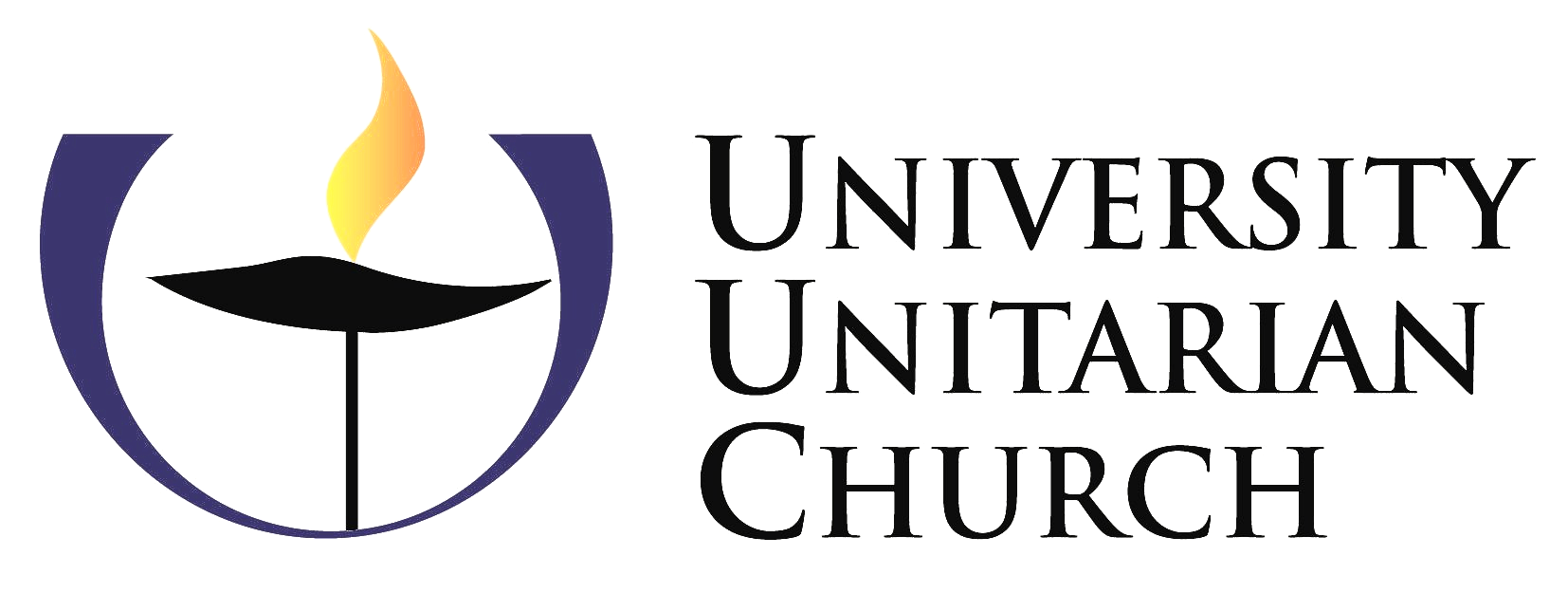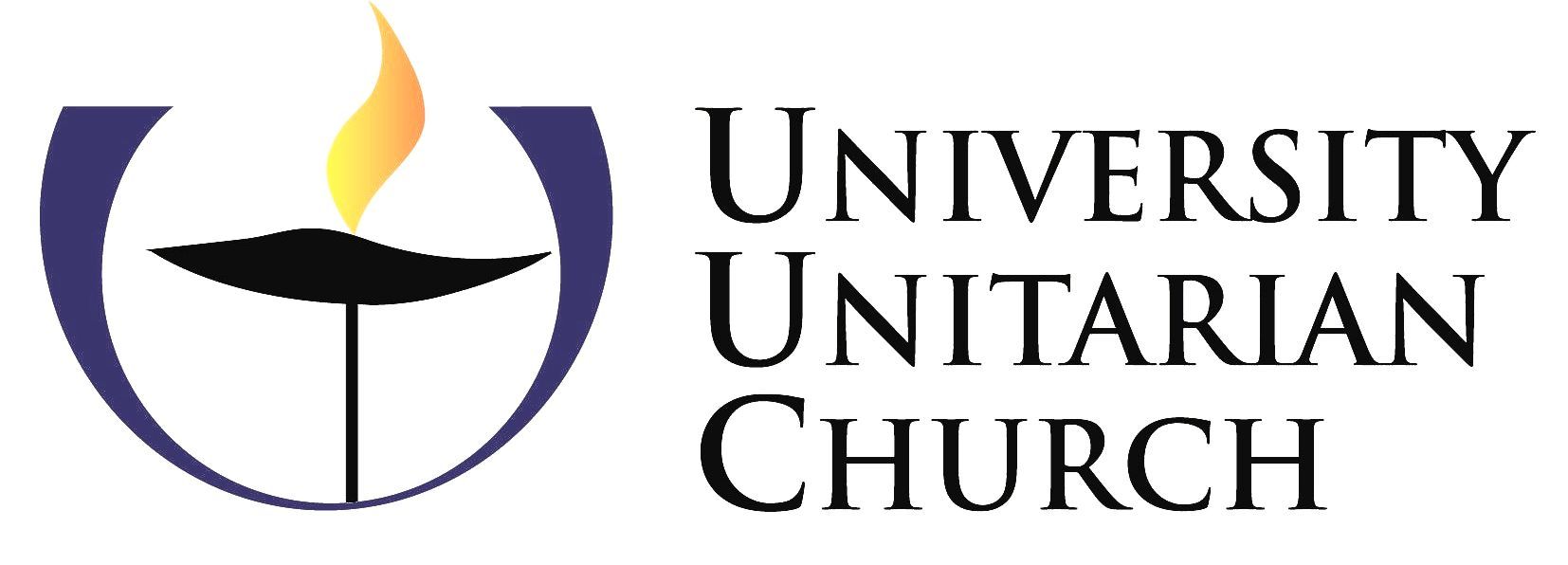UNIVERSITY UNITARIAN CHURCH
Live Stream FAQ
Why are we doing Live Stream on Sundays instead of Zoom?
We believe this will provide a smoother and more satisfying experience of our UUC Worship Services. Although it doesn’t provide the interactivity of Zoom (seeing one another or chatting with one another), it is safe from those whose intention is to disrupt. It’s also more welcoming to all, since there is no password barrier.
I’m having trouble. Do you have any general tips for watching the video?
- Close other tabs in your browser. On all devices, you can do this by clicking or tapping the “X” near the top of the screen, next to the other tabs.
- Watch on your Smart Phone or Tablet. Connect your Smart Phone or Tablet to WiFi, then visit uuchurch.org in the web browser.
Note: Your experience might also be helped by doing a fresh start on your device (turn it off for a minute or two, then restart), trying a different browser to connect to the internet, or strengthening your internet connection (hardwired connection, limiting other uses of WiFi at the same time, or moving closer to your WiFi source).
I’m on the live stream page, but the video is not playing.
- Press the play button. On a Mac or PC, hover your mouse over the video, then click on the play button, in the lower left corner of the video. On other devices, tap on the video, then tap the play button, in the lower left corner of the video. If you don’t see a play button, refresh your screen.
It is after 9:30 a.m. or 11:15 a.m. but I the service hasn’t started what’s going on?
- Reload the web page. On many devices, tap the reload button, near the top of the screen on your browser. Or, on a PC, reload the page by pressing the Control key (Ctrl) and the R key at the same time. On a Mac, reload the page by pressing the Command (⌘) key and the R key at the same time.
I can see the video, but why can’t I hear any audio?
- Click or tap on the video.
- If there still isn’t audio, check the volume on the video. On a Mac or PC, hover your mouse over the video, then click on the tallest bar in the volume control, in the lower right corner of the video. On other devices, tap on the video, then tap on the tallest bar in the volume control, in the lower right corner of the video.
- Finally, check your computer’s audio: make sure the audio the computer is not muted, the speakers are turned on, and there are not headphones or earbuds unintentionally plugged into your computer. Still stumped? Try watching on a smart phone or tablet.
Can I make the video bigger? Why can I still see the menu?
- Select full screen mode. On a Mac or PC, hover your mouse over the video, then click on the full screen button, in the lower right corner of the video. On other devices, tap on the video, then tap on the full screen button, in the lower right corner of the video.
How do I leave full screen mode?
- On a Mac or PC, move your mouse over the video, then click on the leave full screen button, in the lower right corner of the video. On other devices, tap on the video, then tap on the leave full screen button, in the lower right corner of the video. On many devices, the “Esc” (escape) key also ends full screen mode.
When I make the video bigger, why is the video is only visible in a box on the right side of my screen?
- This is just the way our UUC streaming video appears—in a box on the right side of the screen. There is no way to change this on your device.
I paused the video, and I missed some of the service. How can I go back?
- Pausing a live stream video is like briefly walking out of the chapel. The service continues to move ahead while you’re gone. It’s not like pausing a home movie or TV show. But you’ll be able to watch the complete video later. It will be available for replay any time, right on UUC’s website. Audio of only the sermon will be available too, including through your favorite podcast app. Find video and audio recordings here, usually within an hour or two after the service concludes.