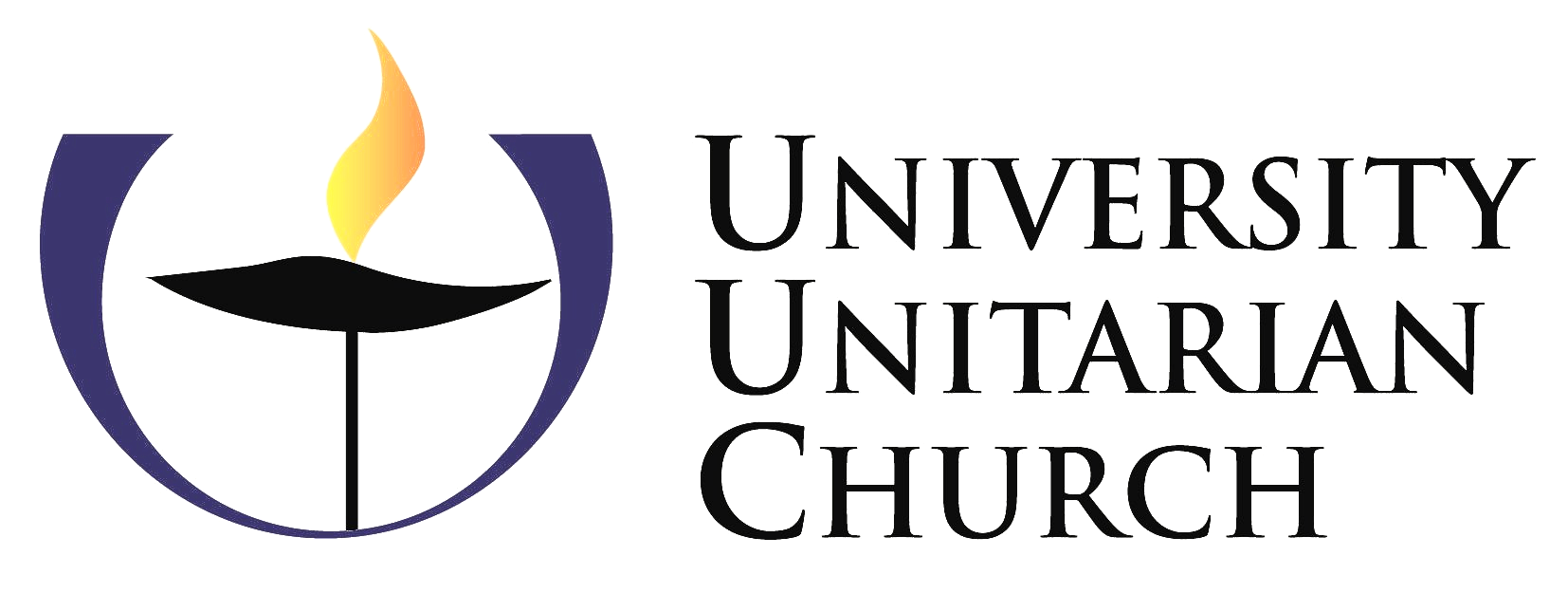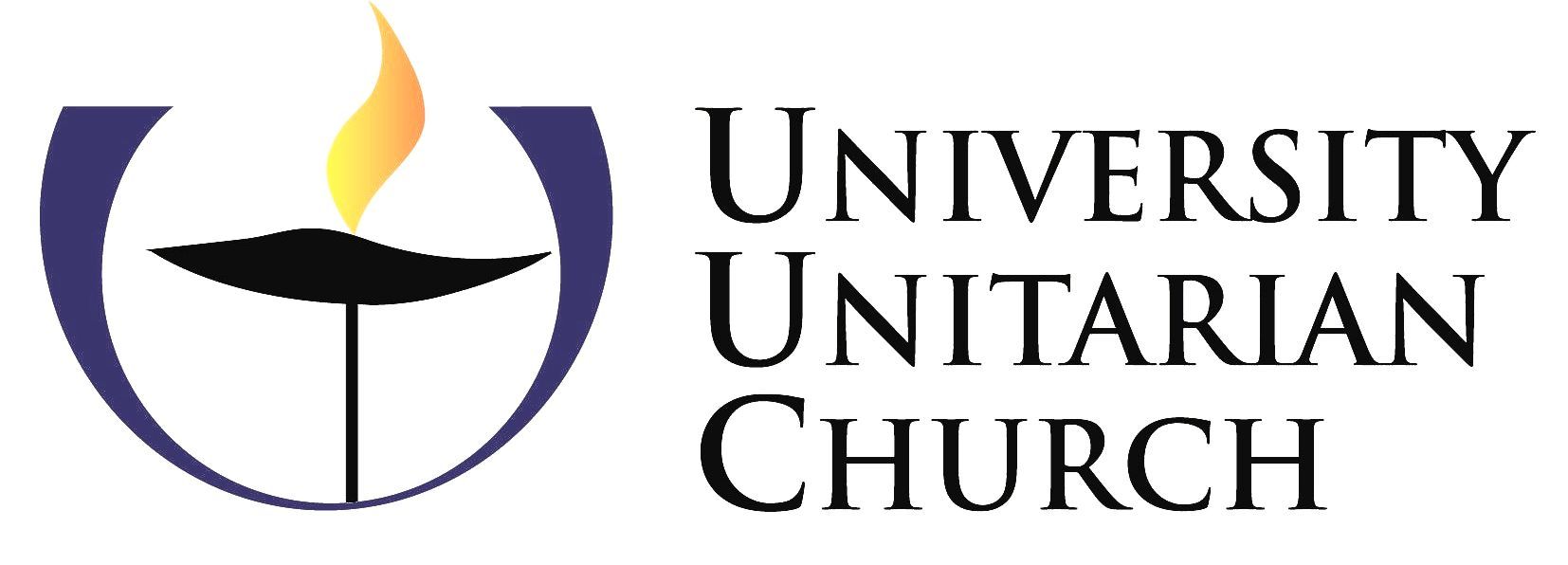Do you use auto-payments to fulfill your UUC pledge?
If you raised or lowered your pledge this past spring, this news is for you!
Making your pledge to UUC last spring and setting up your payments are two different steps. If you changed the amount of your annual pledge this past spring, you also needed to adjust your auto-payments. Otherwise, you may now be paying too little or too much! The UUC fiscal year runs July 1–June 30, so adjusted payments should have begun on or after July 1. Here, we offer detailed steps and resources to check for this issue—and fix it.
Our pledged gifts support over 70% of the UUC operating budget. This is why it’s critical that UUC receives every dollar that each of us has pledged to provide!
Feeling mathematically or technically challenged? See the last paragraph for people who can help you.
First, review your pledge and payment amounts:
- Sign into UUC Connect (click this link).
- Click or tap the Giving menu. (In the app, you’ll also need to tap Pledges.)
- Write down your total pledge, how much you’ve given so far, and how much remains.
Next, see if your payments will fully pay off your pledge:
- Click the Scheduled button. Here, you will see various payments made in the past.
- Tap the most recent Operating Fund payment. Write down how much you are paying and note your chosen schedule (weekly, monthly, quarterly, etc.).
If you raised your pledge amount from last year’s amount…
you also needed to raise your scheduled payments. If you didn’t, you will see a warning in your upcoming payment that you will fall short of your total pledged amount.
If you lowered your pledge from last year’s amount…
you also needed to lower your scheduled payments. If you didn’t, you are overpaying. The system will not warn you of this. So, use the numbers noted earlier to calculate whether your total payments (since July 1 + scheduled payments to June 30) will align with your total pledge.
Find an issue?
You now need to adjust your future scheduled payments. The numbers you wrote down earlier will help. Start with how much you still owe. Divide that amount by the number of payments still remaining before June 30, 2026. The answer should be your corrected autopay amount.
- On the web, click or tap the Scheduled button. In the app, click or tap Gifts.
- Find the next scheduled Operating Fund payment.
- Tap the pencil icon to edit the scheduled amount. Note: The new payment might not update immediately, while your financial institution implements the change.
- Start and end dates are optional. The fiscal year ends June 30, 2026.
Finally, if you need to make a catch-up payment, it’s easy to set up a one-time gift. While logged into UUConnect, select Gift+ (or in the app, Make a Gift). Under Fund, be sure to select Operating Pledge.
Need help getting the math to add up? Want a staff member to make the changes with you? Contact either Morgan Sherwood, Congregational Engagement Coordinator, in the UUC office; or Chris Budd, UUC Accountant, via email: chris.budd@uuchurch.org. Thank you for your care in stewarding the UUC community!

Posted/updated on: