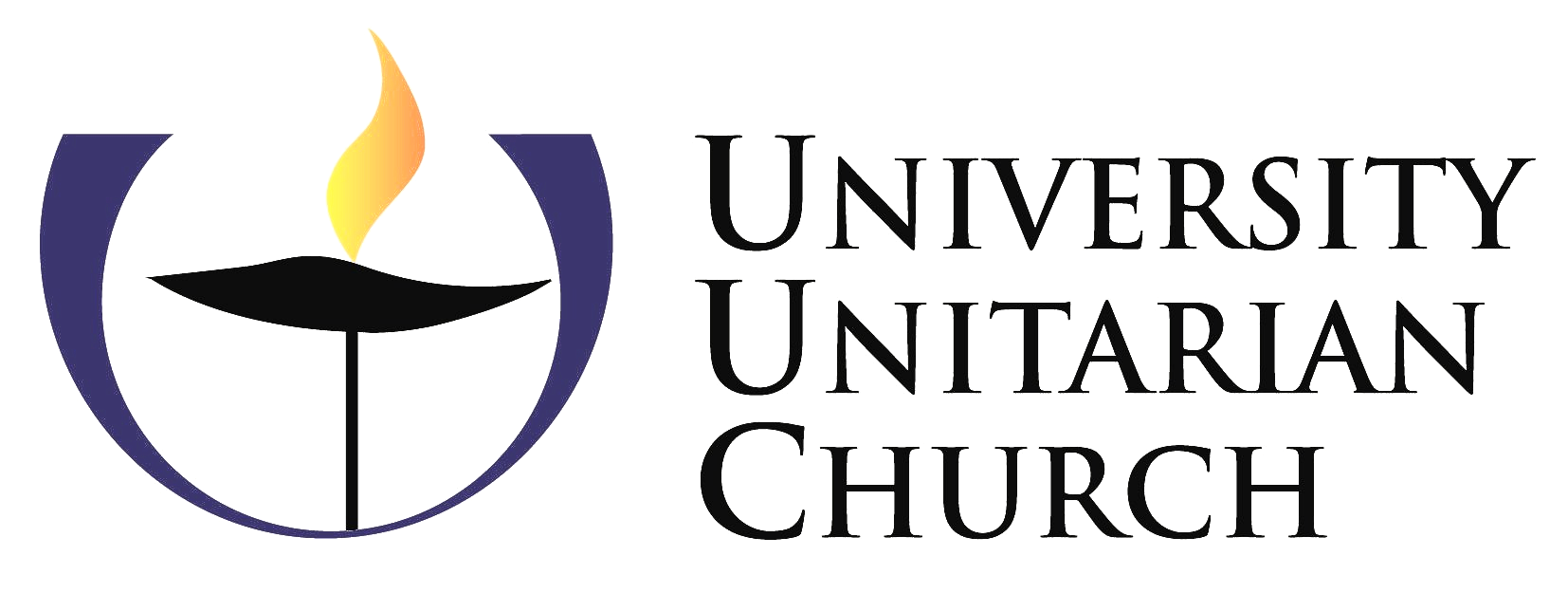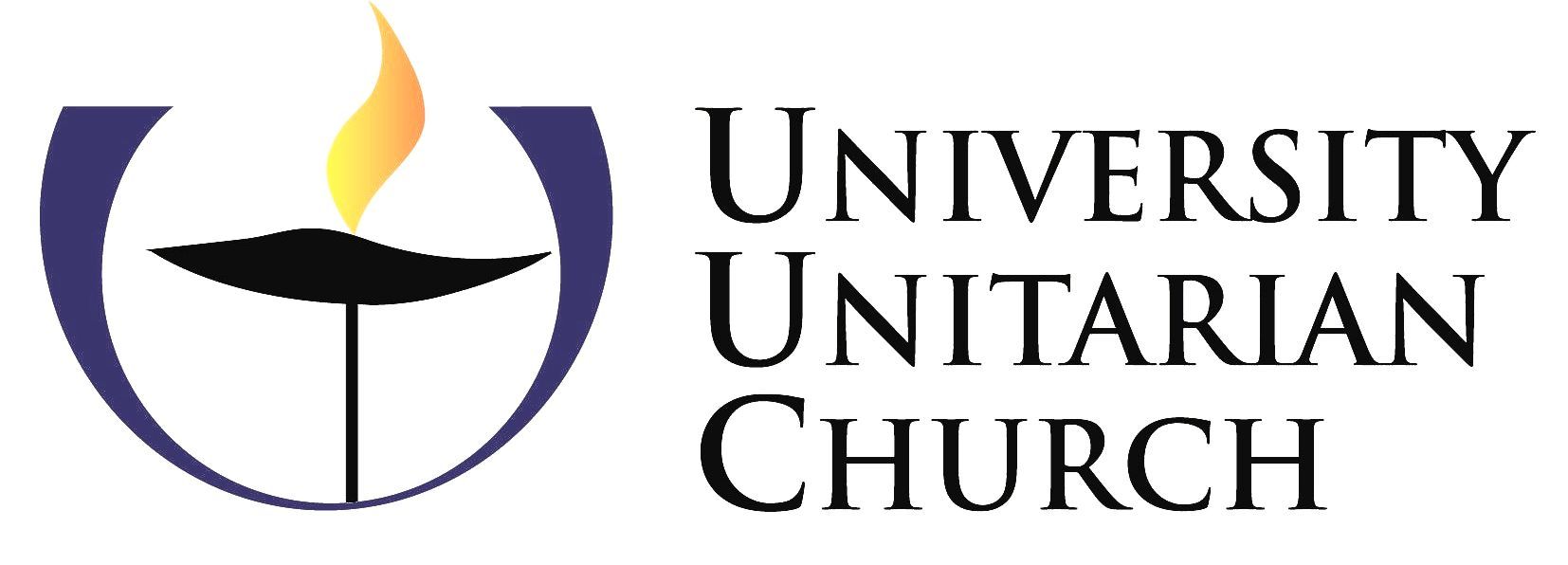UUC Connect Online Community
Engage in Community on UUC Connect
Want to get started with a group at UUC? Are you enrolling in an Exploring UU Class? Do you want to get more involved with the church and the work that we are doing? Scroll down to learn how to join UUC Connect and everything it can do for you.
What is UUC Connect?
UUC Connect is the church’s communications portal for members and friends. It’s also a mobile app you can use to access church database information. These tools allow you to update your personal information, share your information the way you want to with other members and friends of UUC, manage your pledges and online giving, join church groups, register for church events, and much more. UUC Connect is also where you can find secure links for online activities that are open to all for drop-in participation.
Requirements to Join UUC Connect
Have you attended a few church services? Or watched a few online? Have you attended a group meeting in person at the church? Or signed up for an Exploring UU class? We want to make sure that you are ready to take the jump from anonymous visitor to being a named part of the church community. When you feel that you are ready, reach out and request a UUC Connect Account.
How to Get an Invitation to Join
Click on the button below or the button at the top of the page labeled UUC Connect. When you reach the page below, click on the blue button labeled Sign Up.
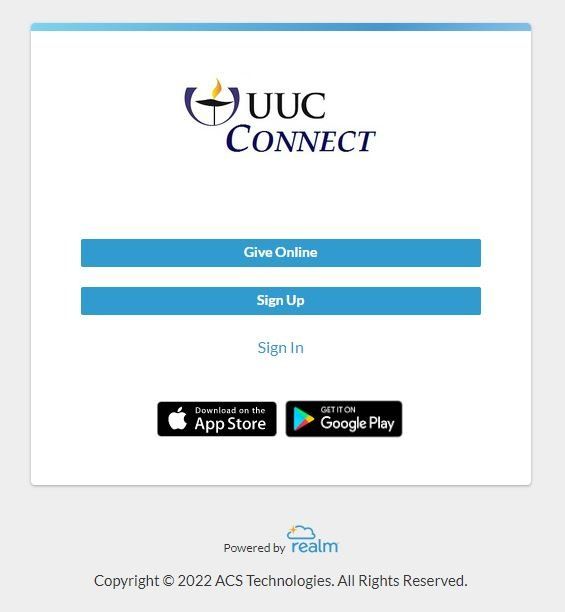
Now that I have a login, what do I do?
Here’s what we recommend:
- Review your contact information. Update anything that needs correction or is incomplete.
- Please enter your full birthday. This helps us better understand our congregation. And, for children, their full birthday helps us recommend age-appropriate programs AND automatically sets them to “Adult” status when they turn 18. (NOTE: Only the month and day of your birthday is visible to others, if you choose to share it, not the year.)
- Control your privacy. Click the […] next to your name (or at the bottom of the app screen if you’re using your phone or tablet), and choose “Profile.” The little pencil icon next to each piece of your profile information allows you to change the information and control who can see it: all members, just group leaders and staff, or only staff.
- Add a photo of yourself (and your family too, if you wish). Click the pencil on the image circle at the top of your profile and add a picture of yourself so everyone can recognize you when they see you in the church directory or your small groups.
- Set your notifications and email preferences. Click the three dots […] “More” button and choose “Settings.” Here you can select each group you belong to (everyone belongs to the University Unitarian Church group) and set up how you want to receive posts and emails: every new post and reply, every new post only, or nothing from that group. You can change these settings at any time.
- Check out your Newsfeed. This is the default landing page when you enter UUC Connect. It’s tailored to you. Along with important announcements from UUC, it will show updates from groups you belong to and events you’ve registered to attend.
- Explore UUC Connect, on your computer and on your phone app. For example:
- Find a group to join. From the menu on your computer/laptop, choose “Groups” and then “Find Groups” to explore all the small groups working in and around the church. Use the “Join” button to contact a leader to inquire or join.
- Post or send a picture to one of your small groups.
- Try out the “chat” feature or send an email.
- Review upcoming events, and register for something that looks great.
- Try making a gift to UUC, or enter that pledge you’ve been meaning to make.
Need some help with this? Contact the Church Office.
Is there a phone app I can use?
Why, yes! The free UUC Connect app is available for Android or Apple products. Go to your app store and search for “Realm Connect” to find “Realm Connect – For Our Church” by ACS Technologies. Download this app on your phone and start it, using the UUC Connect login you’ve created. After you’ve gone through this the first time, the app remembers you, and you’re connected. Great for looking up friends in the church directory, registering for an event, finding a small group, chatting with a UUC pal or one of your groups, or giving to UUC wherever you are. Navigating the app is a little different; if you don’t see what you’re looking for right away, click […] for additional options.
How do I add a picture?
You can upload a photo you already have or upload a quick selfie. You can update your photo at any time. You can also upload photos for your children’s profiles by clicking the link to their profile from your own. Current pictures are a great help for staff and leaders, especially staff and volunteers in Family Ministry, to recognize you and your family members. Click on the circle next to your name to add or change your photo. Thanks for putting your best smile forward!
How do I join a group?
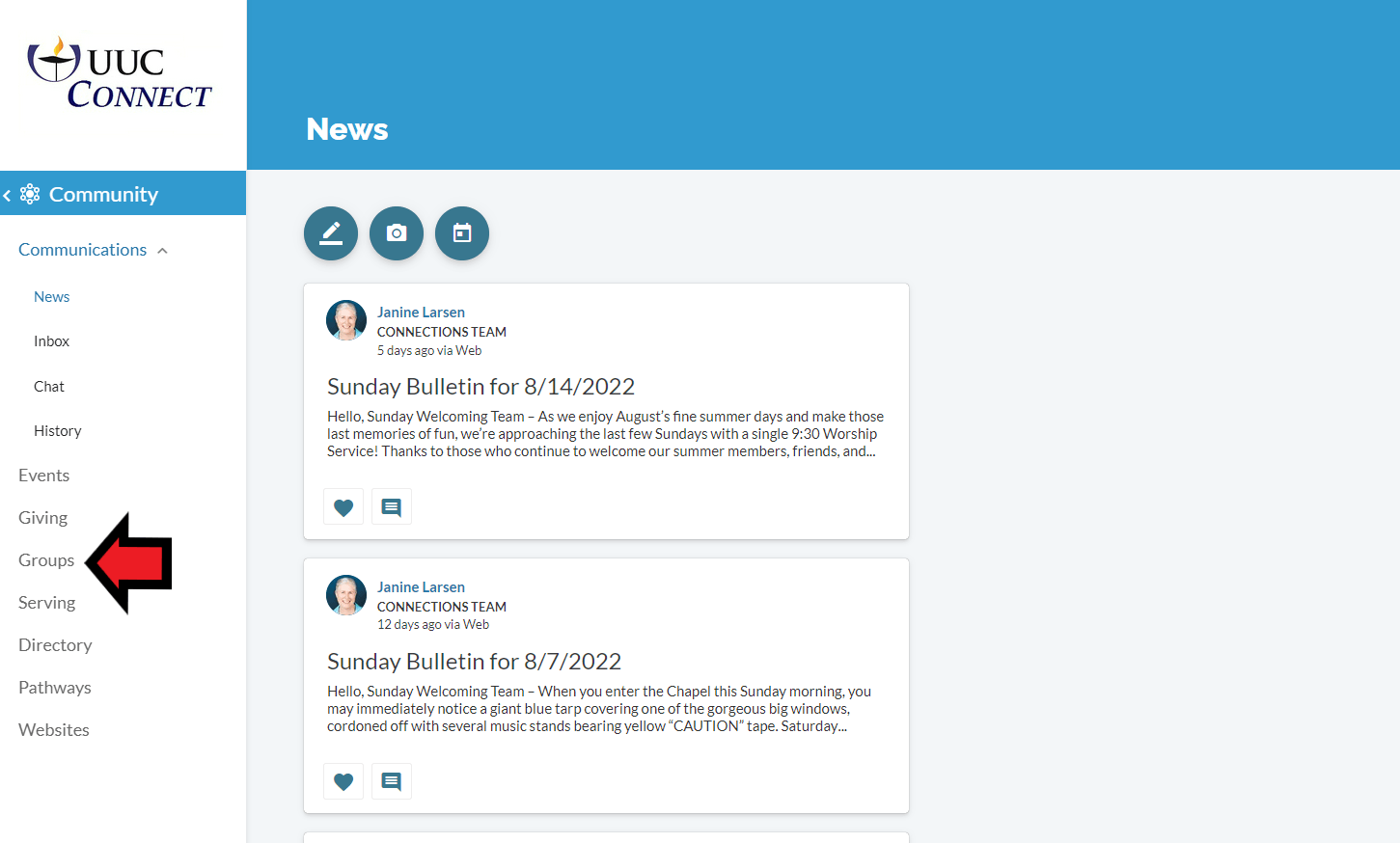
UUC Connect is primarily a system for members to connect in groups and share news, photos, and events, and to chat and send group emails. To start with, everyone is a member of the University Unitarian Church group just by being on UUC Connect. You will also see a list of the groups you already belong to, or you can find groups you’d like to ask the group leader about joining. In the menu on the left side of the window, click “Groups” and select a group you’re already a part of to communicate with the group. Click “Find Groups” to see a list of descriptions for all the groups currently active at UUC. Click the “Join” button above the group description to send a request to the group leader to discuss joining. If you don’t see a group listed that you are already an active member of, contact the group leader and you’ll be set up in no time.
Who should I contact if I have questions?
If you have any questions about getting started in UUC Connect, contact the Church Office.